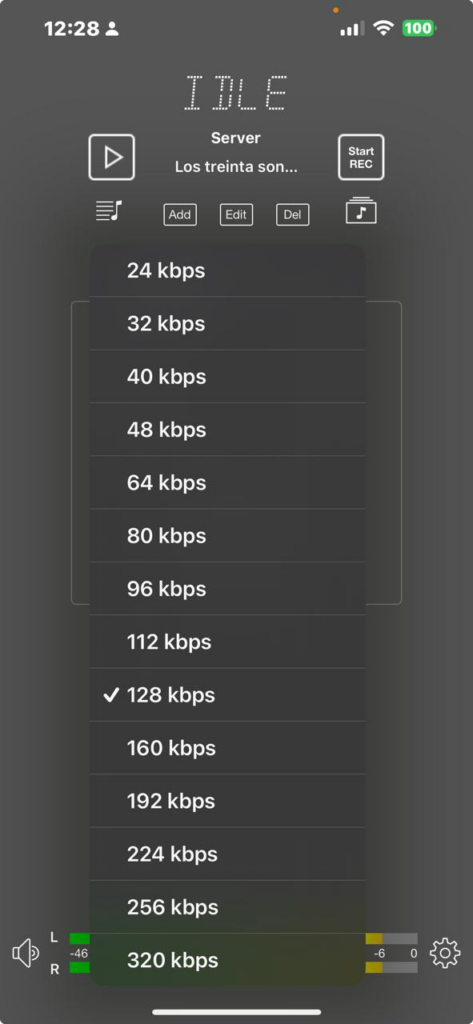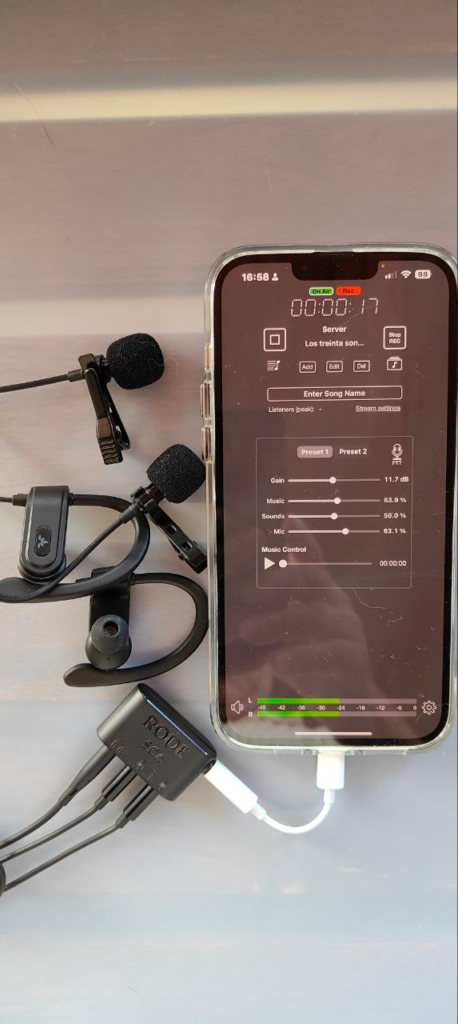Listen to us on
Create your program with us
Barcelona - Ibiza - Madrid - Malaga - Murcia - Seville - Tenerife - Valencia - Zaragoza
Voice and Live Recorder - iziCast (iOS): Undoubtedly, the best program that also allows live. It offers file format options, recording quality, advanced editing.
Configuration
With the data received by mail, configure the program. Click Add and configure. The options Make station public, Use SSL and Use legacy Icecast are not enabled.
Server name : ONDAB radio
Server address / Port
Password
User / Mountpoint
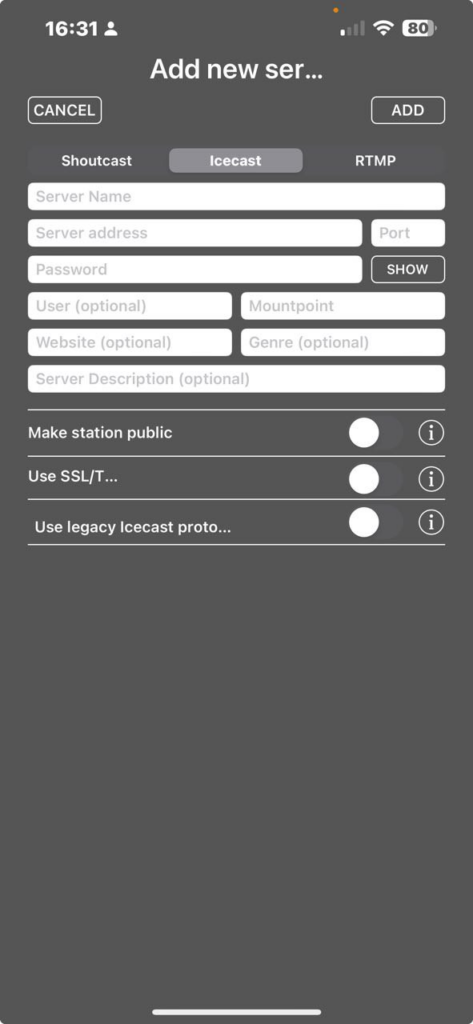
Click on ADD to save
Test the configuration / Test save program
By pressing the broadcast icon in the upper left corner, the counter will start counting and the green On Air symbol will appear indicating that everything is in order. While broadcasting live, it is necessary to record the program for later broadcasting on the radio. When you press the start recording button, you will see the green On Air symbol and Rec at the same time.
On Air
On AIR + Rec
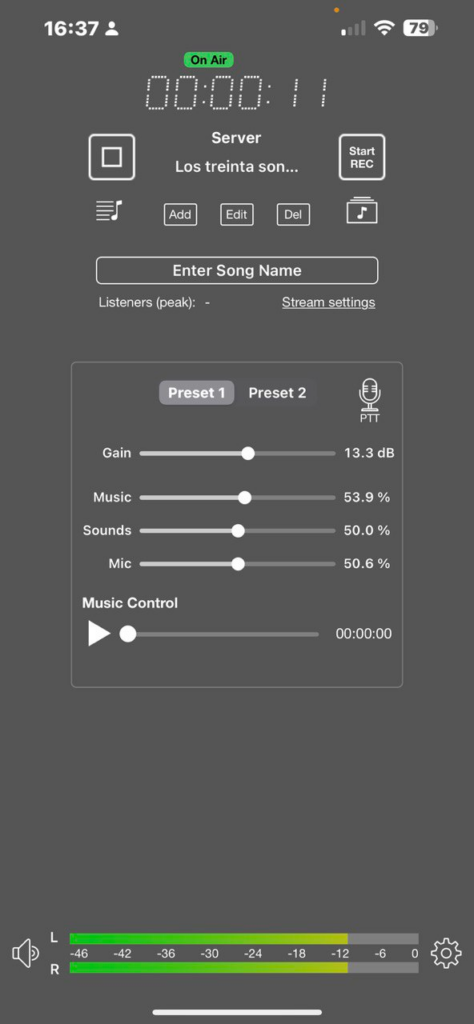
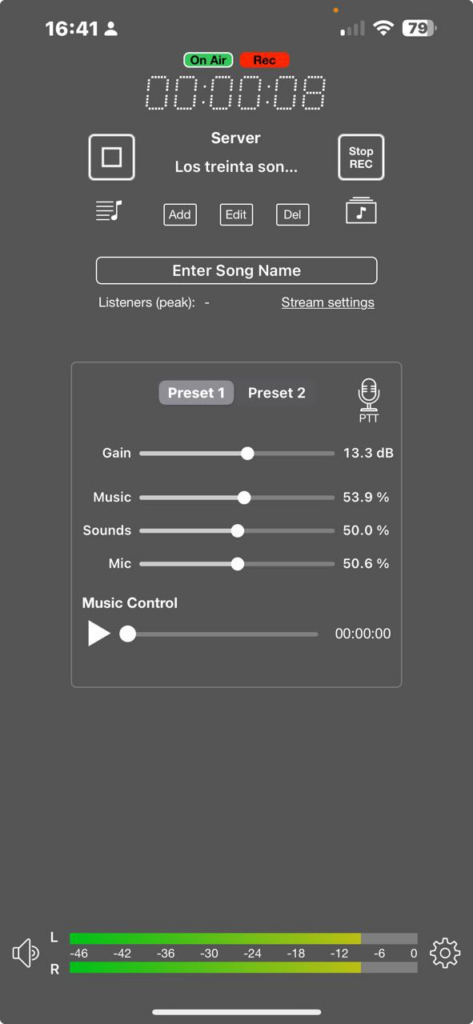
Configuration with external microphones
To improve the sound quality with 2 people, it is preferable to have 2 external microphones and a control headset connected to a RODE SC6.
IziCast will detect external microphones automatically (Headset microphone).
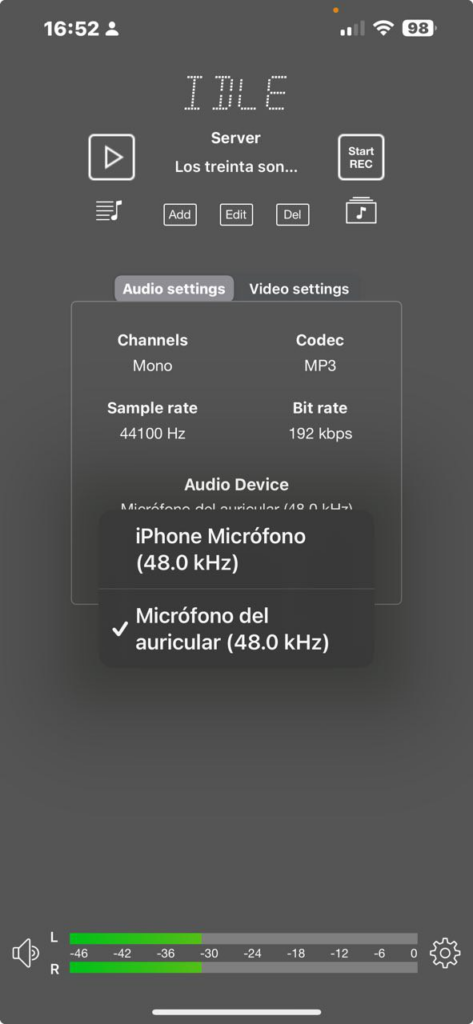
Controlling sound levels
It is crucial to place the Vue meter (in green) at the bottom, as it indicates the sound levels reaching the microphone. The ideal goal is to reach -6db. The meter has 3 colors: green, yellow and red.
Examples of sound levels
Too low. The microphone is too far away from the speaker if it reaches -24 and green.
Correct. If it reaches -12 and colored green and yellow.
Optimum. If it reaches -6 and colored green green, yellow and occasionally red.
Saturation. Above -6 db and you will see that it has a constant red color.
In summary, the ideal recording level is green, yellow and occasionally red, and varies according to the sensitivity of the microphone to be used and the ambient noise.
Combining music and microphone
It is possible to combine music with the sound from the microphone in a manner similar to a mixing console. To adjust the levels, simply tap the speaker icon in the lower left corner. A screen will appear with sliders for the levels of up to 3 sound sources: Music (pre-recorded tracks on the mobile), Sounds (such as applause, various noises) and Microphone.
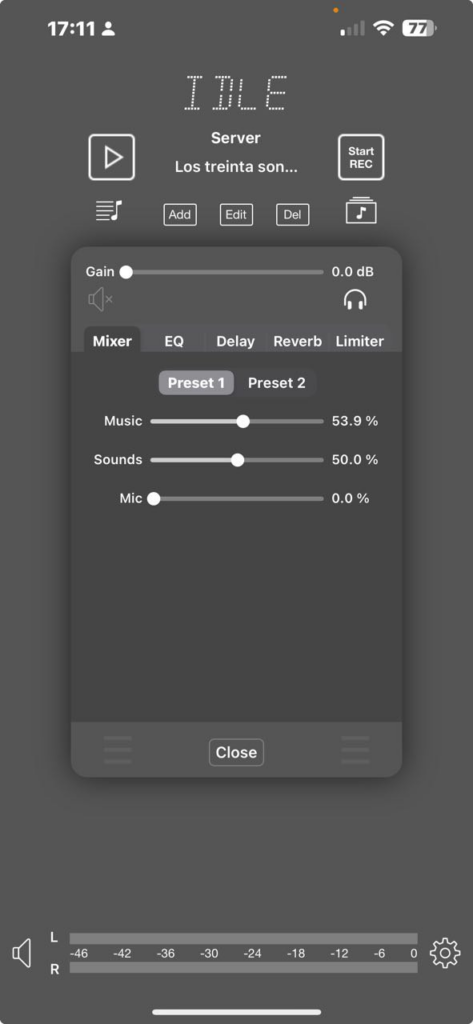
The headset can be on (white icon) if a control headset is wired to the mobile or off (gray icon). Do not enable the return through the mobile speaker, as this will generate a loop between the speaker and the microphone.
Headset activated (above limiter)
Headset deactivated
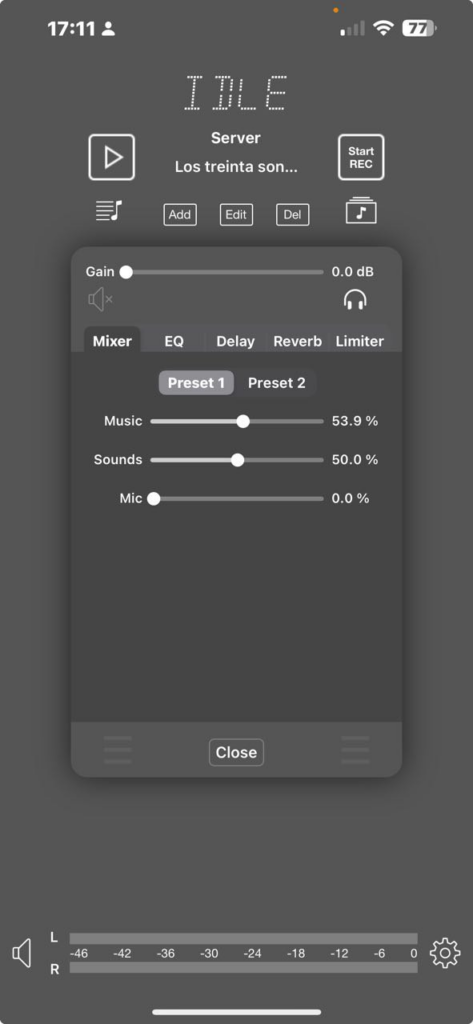
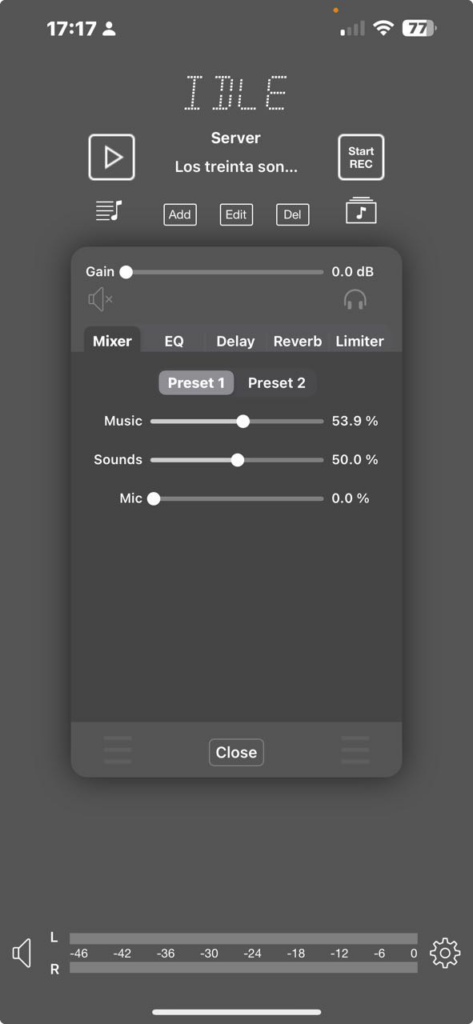
Audio Configuration
Click on the Audio settings to configure the program's audio parameters: Channels, Codec, Sample rate and Bit rate.
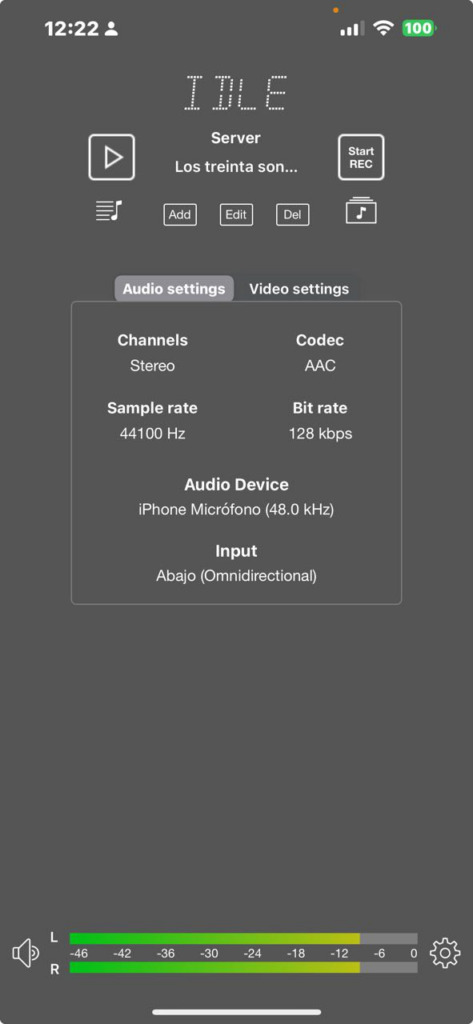
Mode , leave it in mono
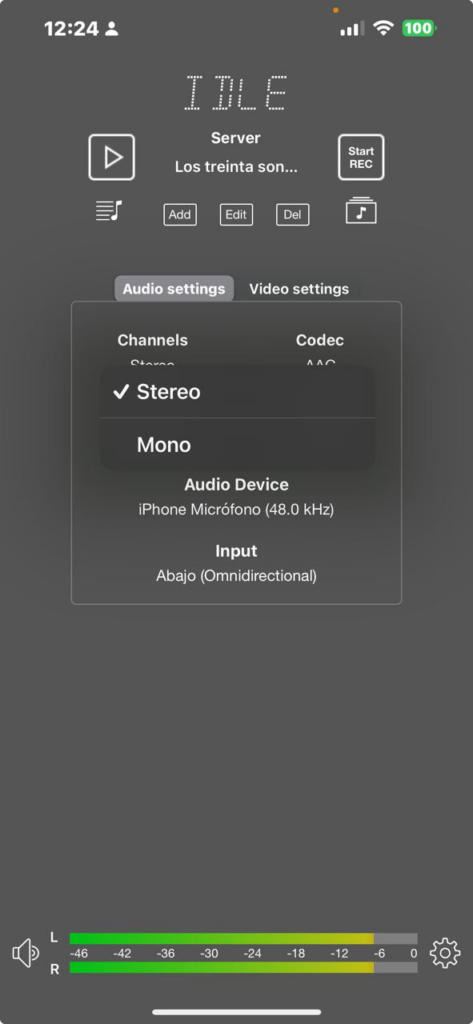
MP3 or AAC recording format. Choose MP3
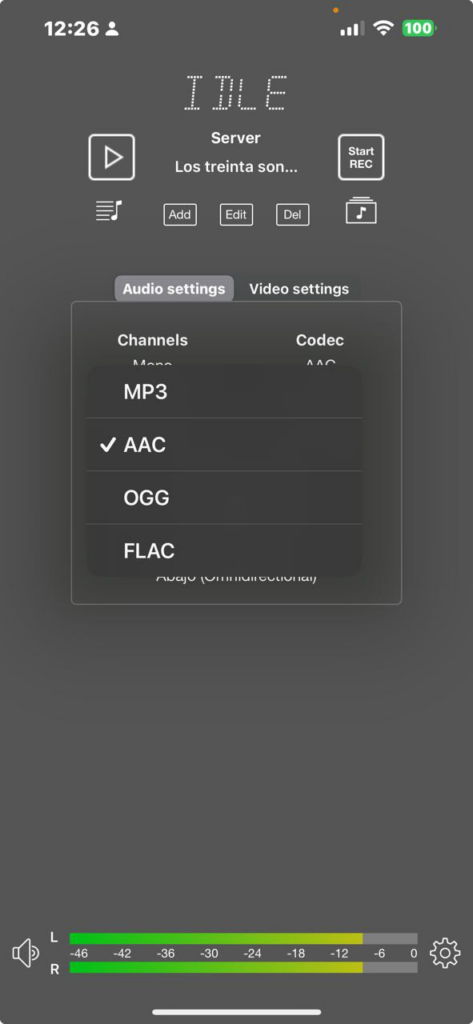
Audio sampling rate. Leave it at 44100 Hz
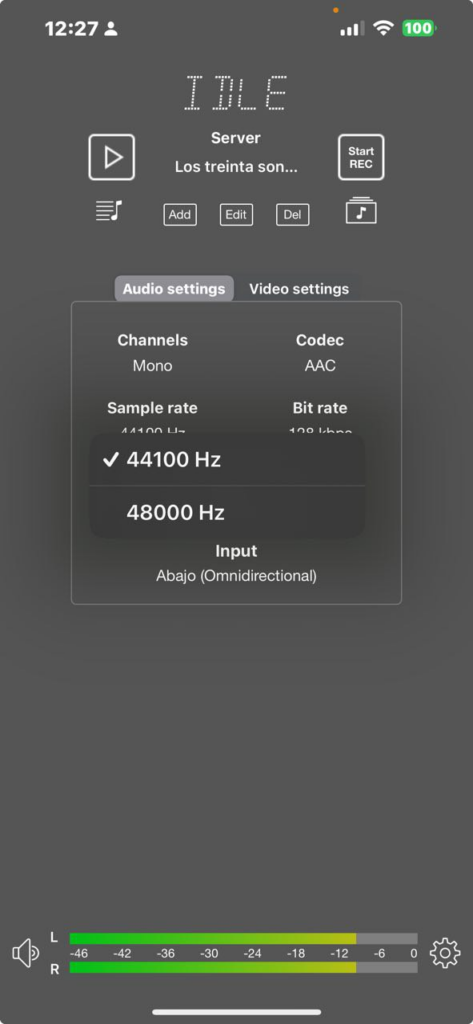
Sound encoding rate. Leave it at 192 kbps